Linking items such as files and folders to tasks
Wouldn’t it be nice if you could click on a task, and immediately access the file(s) that you need to work on to complete that task?
Ritt allows you to do just that!
To link an item to a task (i.e., a file, folder or task - yes, you can link tasks together!), follow the steps below.
- Click on a task.
- Show the Details pane by clicking on the Show/Hide Details pane
 button on the top banner.
button on the top banner. - In the Details pane, you will see section called Linked items. You can drag and drop an item here to link it to the task!
-
If the item that you want to link is not in the current view, you can pin the Details pin by toggle the pin icon
 at the top of the Details pane (just under the item name).
at the top of the Details pane (just under the item name).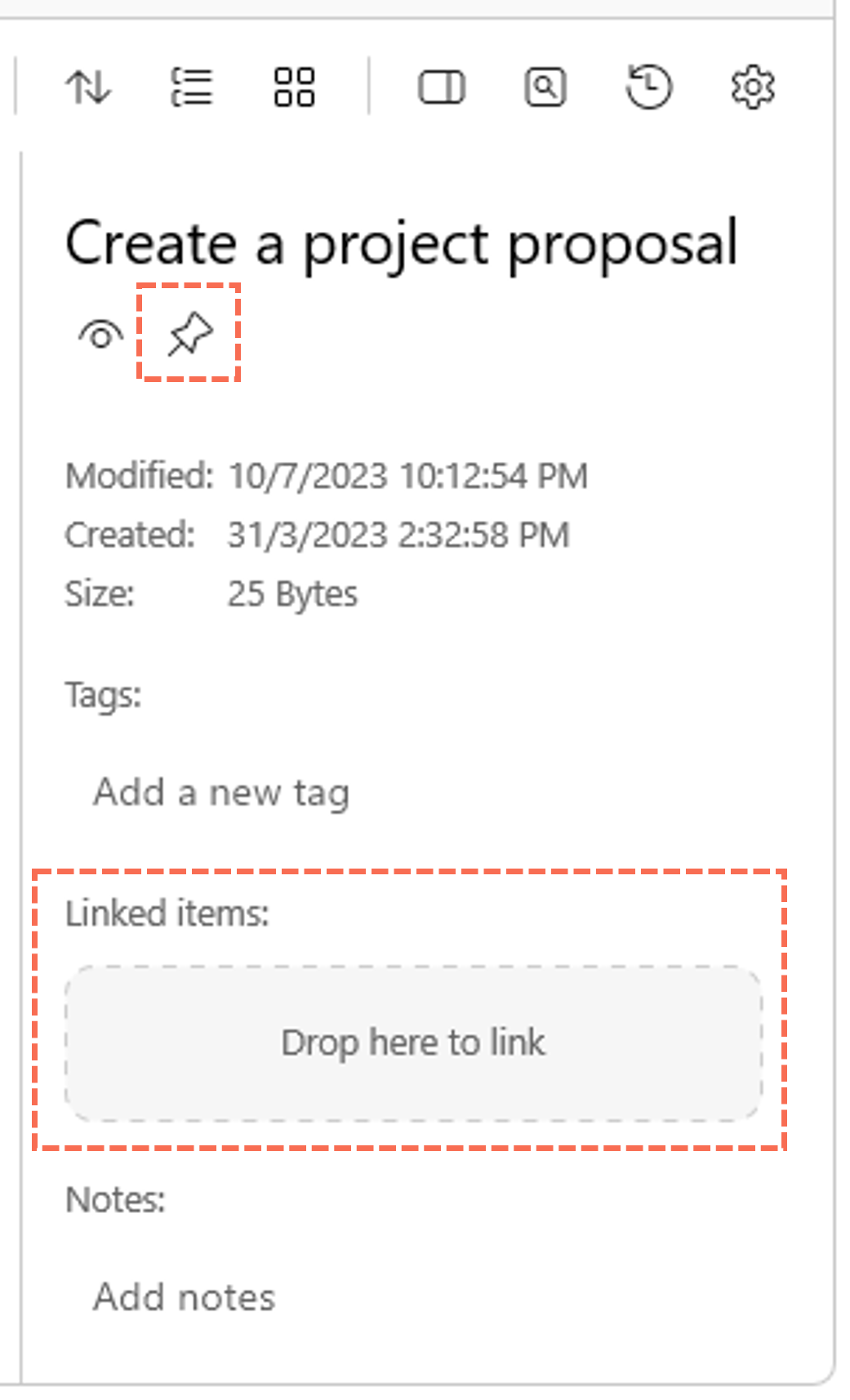
- Watch the video below for a demo.